Setting Up Web Features
In E-Commerce B2B Web Features are implemented as a standalone master list. You maintain all the features that can be assigned to Items in Web Feature list, where you create new features and manage the existing ones.
To access the Web Feature list, please navigate to Web Features page, available in Dynamics NAV Departments, E-Commerce B2B.
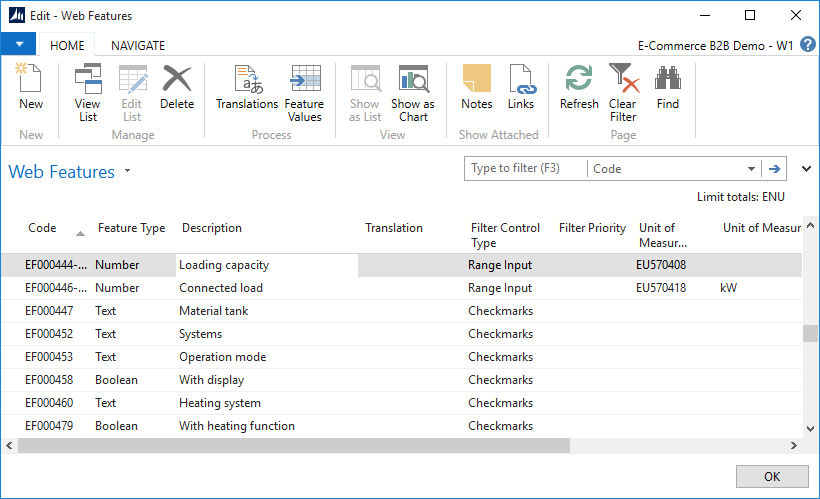
You can manage the list of features similar to any other table in Dynamics NAV - use New to create features, edit the table to change the existing ones, or click Delete to remove a feature.
The Web Feature table contains the following fields:
| Field | Comments |
|---|---|
| Code | A system-wide unique code of the feature. |
| Feature Type | Determines the type of data used for feature values. Text - Feature values are textual, e.g. “red”, “blue”, “wall-mounted”. Number - Feature values are numbers, e.g. 5, 150, 4.5. Boolean - Feature values are Yes or No. Range - Feature values are number ranges, e.g. 1..5, 220..240. |
| Description | Description of the feature in the “base” language. This description will be displayed online. |
| Translation | Description of the feature in the language selected by the Language Code Filter (Limit Totals). Can be used for conveniently checking missing translations throughout the list. This field is read-only, and translations are managed using the Translations action button. |
| Filter Control Type | Determines whether and how the e-commerce site will display the filtering control for the particular feature in the right sidebar of the product list pages. [blank] - The feature is not used for filtering, and no filtering control is displayed. Checkmarks - The filtering control will present a checkmark for each unique feature value, and the customer will thus filter the product list by placing checkmarks for the feature value. Checkmarks (expanded) - Same as above, but forces the list of checkmarks to be always expanded. Use this for essential features that are typically filtered by. Range Input - The filtering control will present an input box where the customer can enter a numeric range. Use this for features with numeric values, where there are more unique values among your products than is sensible to be displayed by checkmarks. |
| Filter Priority | Determines the ordering sequence for the filter controls. A filter control for a feature with higher Filter Priority number will be shown above filter controls for features with lower Priority numbers, i.e. the filter controls will be sorted by this number, descending. |
| Unit of Measure Code | Unit of measure used for feature values, e.g. inches, kilograms, watts. Typically used for numeric features. |
| Unit of Measure Description | Description of the unit of measure assigned according to Unit of Measure Code field. This field is read-only, and automatically looked up from Unit of Measure record. |
| Unit of Measure Translation | Description of the unit of measure in the language selected by the Language Code Filter (Limit Totals). Can be used for conveniently checking missing translations throughout the list. This field is read-only, and automatically looked up from Unit of Measure record. |
The Web Feature table contains the following actions / links:
| Action / link | Comments |
|---|---|
| Translations | Opens the Web Translations page where you can provide feature translations in additional languages. |
| Feature Values | Opens the Web Feature Values page where you can enter the feature values relevant to the Feature. |