Installing E-Commerce B2B
The overall installation process for E-Commerce B2B involves the following tasks detailed in the sections below:
- Provisioning the E-Commerce Storefront
- Installing the NAV Add-on module
- Connecting Dynamics NAV to the Storefront
After these steps, you proceed to E-Commerce B2B application setup and the initial data synchronization.
Provisioning the Storefront
Please contact Select Solutions in order to provision a Storefront.
You may also request testing / demonstration E-Commerce installations that include both the Storefront with demonstration data, and a hosted Dynamics NAV with E-Commerce B2B module installed, ready for immediate demo.
Installing the NAV Add-on module
Before you start, please refer to the System Requirements section for NAV Add-on module.
Depending on your Dynamics NAV version, you can install the Add-on module in one of the two ways:
| NAV Version | Installation Method |
|---|---|
| NAV 2009-2017 (Role Tailored Client) | Install by object import and merge |
| NAV 2009 and below (Classic Client) | Install by object import and merge |
| NAV 2016-2017 | Install as an Extension |
Connecting Dynamics NAV to the Storefront
Once you have installed the Add-on module in your Dynamics NAV, you should connect your Dynamics NAV company to the Storefront.
This is done on the Replication Setup page. Use the Search or Departments / E-Commerce B2B to navigate to the page.

When opened for the first time, the page will be populated with the default values, which you normally leave intact.
You must provide the Storefront connection details by filling in Storefront URL, Replication Service Login, and Replication Service Password with the values provided by Select Solutions for the particular instance.
Once you have entered the values for these fields, click Pair with Storefront to register your Dynamics NAV company with the Storefront, and prepare the system for data replication.
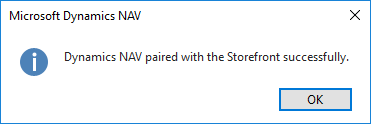
You have now successfully connected your Dynamics NAV company to the Storefront, and your next step is setting up the application. At this stage the data replication (the automated data flow between Dynamics NAV and the Storefront) is not enabled yet, and you should enable it by setting up the Replication Service.
It is reccomended that you cover all the application setup areas before starting the replication, but it you are eagerly waiting for the Storefront to display your Dynamics NAV data, you can only complete the general setup and initial synchronization initially, and complete the rest of the application setup later.