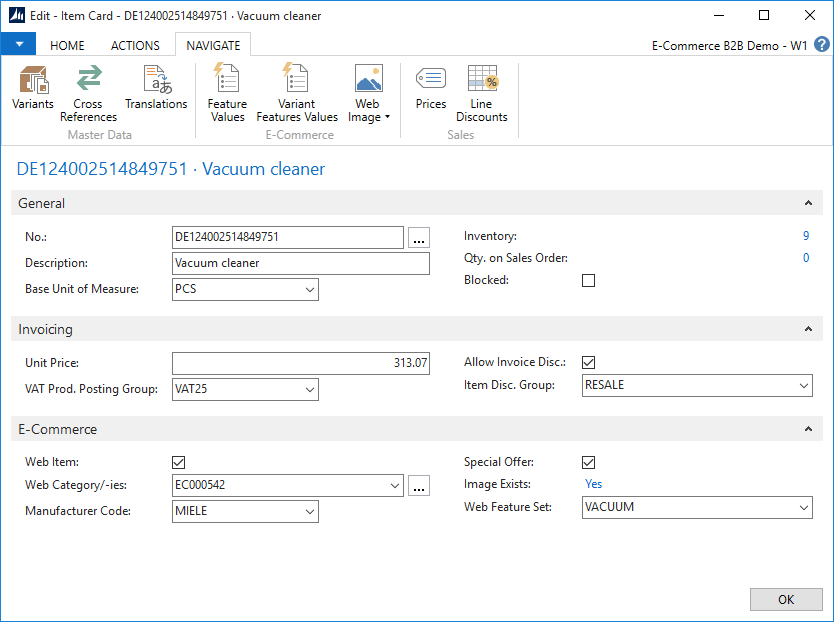Item Management for E-Commerce
E-Commerce B2B uses your Item list from Dynamics NAV as the master list of products to be displayed and sold online. You use the usual Item List and Item Card pages in NAV for managing the product appearance and behavior on the Storefront.
The master switch to have an Item displayed online is the “Web Item” checkmark. When placed, the Item is displayed at the Storefront, and, provided it is set up so that you can sell it using NAV Sales Order, you can also sell it online.
Where applicable, standard Dynamics NAV fields and related tables are used for e-commerce data (e.g. codes, description and translations, barcodes, variants, pricing), and E-Commerce B2B extends Dynamics NAV by adding new fields and related tables for the e-commerce use specifically (e.g. item features / attributes, product image, category placement).
Related topics:
The Item Card
The Dynamics NAV Item Card on the image displays the fields and links to related tables used by E-Commerce.
As only E-Commerce related fields and action buttons are shown, your actual Item card will include much more.
See the Item Field Reference for the details on each field.
Item Related Data
Variants
E-Commerce B2B supports Item Variants (sometimes referred to as SKU), that is - if you have entered one or more item variants in Dynamics NAV using the Variants action on the Item card, your e-commerce customers will not be ordering the generic item, but particular variants or SKUs of the item instead.
This being the case, any order lines for said item that were placed on E-Commerce will also include the Variant Code field according to the item variant or SKU purchased by the customer.
Please see Products using Variants in E-Commerce Site Features section for an example of how items using variants are displayed to your customers.
All the Variants of a single Item may share some of the common Features of the Item, and each variant may have individual Features assigned. Please see the Item Feature System for more details.
When using Variants, each Variant will have its own pricing and stock availability calculated in E-Commerce, based on Variant Code field in Sales Prices/Discounts and Item Ledger/Sales Orders respectively.
If using Variants, please also ensure you are using the “Description 2” field on the Item Variants list page. The Description 2 is typically used to describe the particular Variant, while Description is used to describe the master item. E-Commerce will use the Description 2 from the Item Variants list, and it will be displayed both when viewing item variant list, and shopping cart/order lines with Variant Code specified.
Please note that, when variants exist, standard Dynamics NAV will still allow posting item transactions without Variant Code specified. E-Commerce does not limit this ability in NAV, however - such orders can not be placed in E-Commerce.
Cross References (bar codes)
Item Cross References is the standard location within Dynamics NAV for item bar code entry. When you have entered item bar codes in Cross References table, E-Commerce will display an item bar code along with other item information on item list and detail view pages.
Additionally, Quick Ordering functionality in E-Commerce uses bar codes as well as item codes for quick order entry.
Translations
E-Commerce B2B is multi-lingual - it can display both the user interface and your product catalog in multiple languages. It is therefore essential that, if using more than one language, you maintain catalog information in Dynamics NAV in all the languages necessary.
Similar to Dynamics NAV, E-Commerce uses the concept of “base” language and additional languages. The “base” language is the language you are using in Dynamics NAV primarily, e.g. the language the Description field is written in directly on the Item card. Any other languages are treated as additional, and translations in additional languages for the relevant fields are typically provided using the Translations tables available with standard Dynamics NAV where applicable.
Consequently, if you are using English for your item descriptions on the Item Card, while E-Commerce is also configured to display German and Spanish versions, you enter Item Descriptions for German and Spanish in the Item Translations list, selecting the appropriate language codes.
In case additional language translations are not provided in Dynamics NAV, E-Commerce will “fall back” to descriptions in “base” language. This applies to Items and any other entities that are displayed in E-Commerce and may have translations.
Features and Variant Features
There are two Feature-related action buttons on the Item Card:
- Feature Values will present the full list of features and their assigned values that are applicable to the Item and Item Variants, if used.
- Variant Feature Values is a matrix-type page that will, based on the Feature Set assigned to Item, present the list of Item Variants and relevant Features for quick feature value entry.
Please see the Item Feature System for more details.
Related Items
Related Items action button on an Item page presents a simple list of other Items that you may link to the Item as being related.
The items present on the Related Items table are displayed on E-Commerce item detail view, and depending on your business specifics, can be used for cross-selling (primarily) or upselling purposes.
Please note that standard Dynamics NAV also includes Item Substitutions functionality, which is not used by E-Commerce, as Substitutions is typically used in manufacturing scenarios, or presents the internal information that sales managers may use. In e-commerce terms, Substitutions is the list of alternative products that we might offer in specific cases, e.g. stock shortage.
Prices and Line Discounts
Clicking Prices or Line Discounts on the Item Card, will present the Sales Price and Sales Line Discount tables respectively, filtered for the particular Item.
E-Commerce B2B supports the pricing and discounting mechanisms that are used in Dynamics NAV, and ensures the price (incl. discount if applicable) in E-Commerce will be the same as if you would create a NAV Sales Order manually using the same parameters - same date, customer, item, quantity, unit, currency etc.
Please refer to Pricing and Discounts section for more details.