Receiving and Validating Web Orders
This section applies to the scenario where you have configured to review and accept the incoming Web Order manually, that is, validate each new web-originating order before manually converting it to a Dynamics NAV Sales Order or Dynamics NAV Sales Quote.
Receiving Web Orders
Every new order that is placed by a customer at your E-Commerce Storefront instantly appears in the Web Orders list in your Dynamics NAV. If configured, you also receive a notification via e-mail or My Notifications list on your Dynamics NAV Role Center.
You can access the Web Orders list using the method most convenient for you:
- Left-hand Navigation Pane (if using E-Commerce B2B Role center)
- Activities part of the Role Center (if using E-Commerce B2B Role center)
- Departments / E-Commerce B2B / Lists / Web Orders
- Search
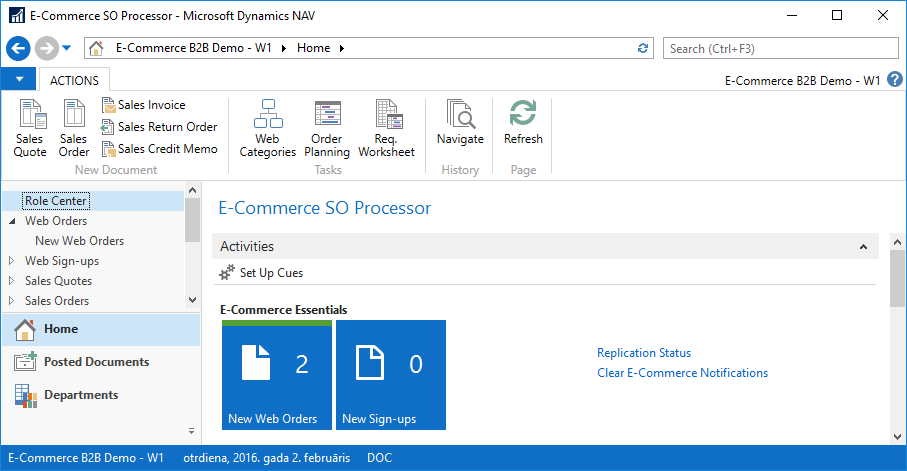
If you are receiving notifications in the My Notifications area in your Role Center, notification entries will appear for each new order, and double-clicking a notification will take you directly to the Web Order card page.
Clicking New Web Orders will open the Web Orders List page, showing only the Web Orders that do not have any associated Sales Order/Quote created, i.e. - the new orders that have been received, but no further action yet taken. Alternatively, clicking Web Orders on the left-hand Navigation Pane will open the Web Orders List page with no filters applied, i.e. - the full list of Web Orders.
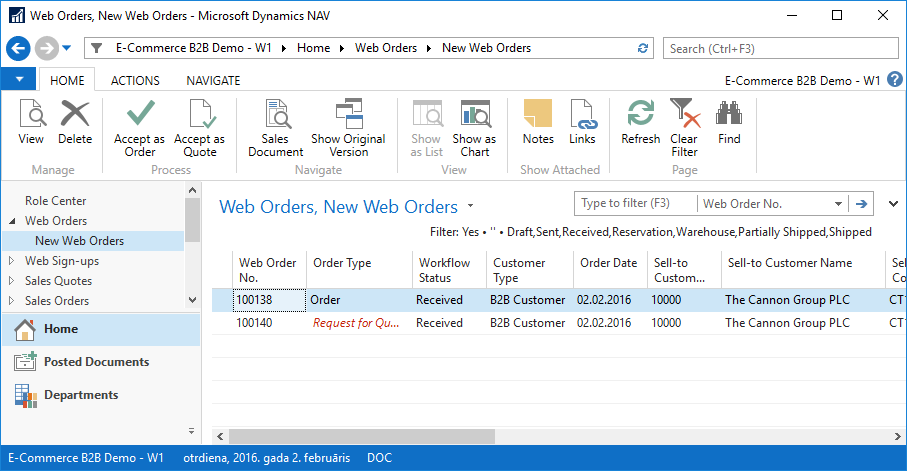
You can review and inspect each of the Web Orders by double-clicking the records, which in turn will open Web Order card page.
Validating and Accepting Web Orders
With E-Commerce B2B, a Web Order represents an order that the customer has placed online, and it must be converted to a Dynamics NAV standard Sales Order or Sales Quote in order to carry out the sales transaction. If, as per scenario described, you have configured E-Commerce B2B not to do the conversion automatically, manual validation effectively means that a validated Web Order is converted to a Sales Order or Sales Quote, which in turn comprise the documents of “legitimate” demand.
On the Web Orders list, double-clicking an order will open the Web Order Card containing all the order details - customer information, lines of items and services ordered, as well as shipping details and online payment status, if appropriate. Depending on your process, you may review the order, and optionally confirm the order by contacting the customer. Should the order be legitimate and you are accepting it, you use the Accept as Order or Accept as Quote functions to create Dynamics NAV Sales Order or Sales Quote respectively.
When accepted as an Order or Quote, the respective document is linked to the Web Order, and you can open the Order or Quote using the Sales Document function for further processing.
For further processing options within Sales Order or Sales Quote pages, please see:
Alternatively, if you find the order should be disregarded, you can either delete the Web Order or use the Change Workflow Status function found on the Actions tab to set the order status to Rejected, thus marking the Web Order as one not to be fulfilled.
Changing Web Order Contents
By design, Web Orders are not editable in Dynamics NAV, and any changes to the Web Order must be performed by first converting the Web Order to a Sales Quote (or Order), then modifying the Sales Quote (or Order) using the standard Dynamics NAV functionality, and finally synchronizing the Sales Quote (or Order) back to the original Web Order.
This approach provides two important advantages over modifying the Web Order directly:
- You retain standard Dynamics NAV logic for line and totals calculation
- When synchronized back from Quote/Order for the first time, and the Quote/Order contents are different from the original Web Order, E-Commerce B2B will create a copy of the original Web Order, keeping the original one with Version=Original, and creating the modified one with Version=Modified by Sales Document. This ensures you will not lose the original contents of the customer's order after doing changes, in case the customer rejects your changes afterwards.