Receiving E-Commerce Sales Orders
This section applies to the scenario where you have configured E-Commerce B2B to automatically accept the incoming e-commerce orders as Dynamics NAV Sales Orders.
Every new order that is placed by a customer at your E-Commerce Storefront automatically appears in the Sales Orders list in your Dynamics NAV. If configured, you also receive a notification via e-mail or My Notifications list on your Dynamics NAV Role Center.
If you are receiving notifications in the My Notifications area in your Role Center, notification entries will appear for each new order, and double-clicking a notification will take you directly to the Sales Order card page.
Any Sales Orders created by E-Commerce B2B will be set to Status=Open initially, which by concept means the Order is work-in-progress at the sales department, and not considered final or ready for execution. Upon receiving a notification of an incoming order, you can review the generated Order, verify the contents, and make adjustments as necessary. Once done, you release the Order by setting Status=Released, which in turn should initiate either warehouse picking or prepayment collection process.
If your role is dedicated to order handling for the e-commerce channel in particular, you may utilize the E-Commerce Role Center that only presents sales documents related to E-Commerce. With the E-Commerce Role Center, new Orders will first appear on the Open / Received cue.
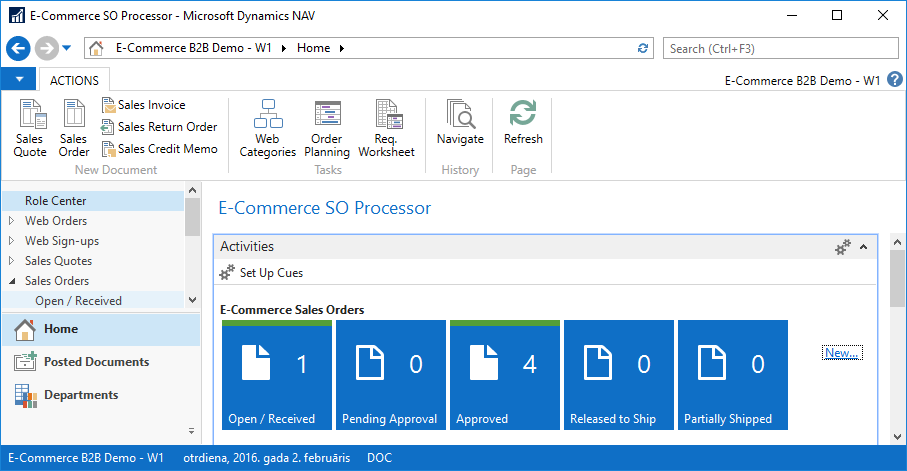
Clicking Open / Received will open the Sales Orders list page, showing E-Commerce related orders having Status=Open.
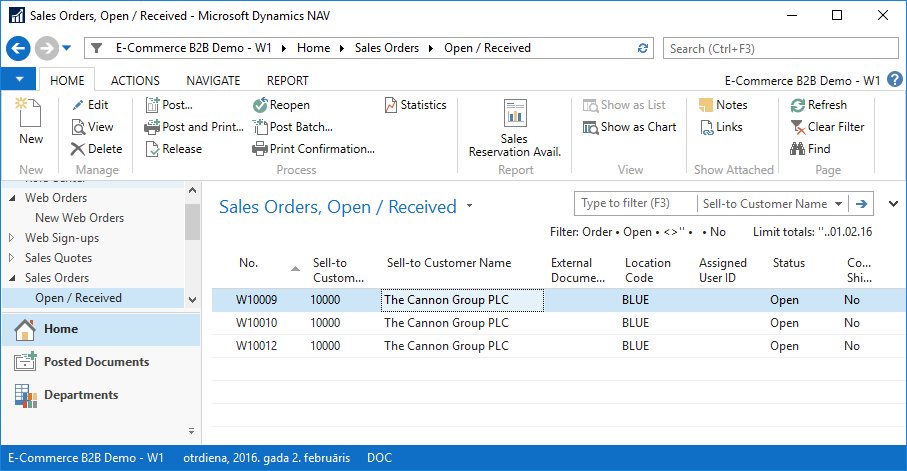
You can review and inspect each of the Sales Orders by double-clicking the records, which in turn will open Sales Order card page. Since it is standard Dynamics NAV Sales Orders, you further process Sales Orders according to your process within Dynamics NAV.
For E-Commerce specific features available for Sales Orders, please see E-Commerce Sales Order Features