E-Commerce Role Center
E-Commerce B2B ships with a Role Center (dashboard) page that is typically used by the managers responsible for e-commerce order processing. In its standard form, it displays sales documents related to e-commerce channel, e.g. the orders received from the E-Commerce Storefront, and also includes links to the commonly used master data catalogs, e.g. Web Accounts and Items.
The cues or document stacks displayed on the Activities part of the page mostly represent the various stages of e-commerce order processing, and by default there are cues for stages that require user's action/attention. Depending on your process, you can customize the cues by removing the unnecessary ones, or request your Dynamics partner to add new ones.
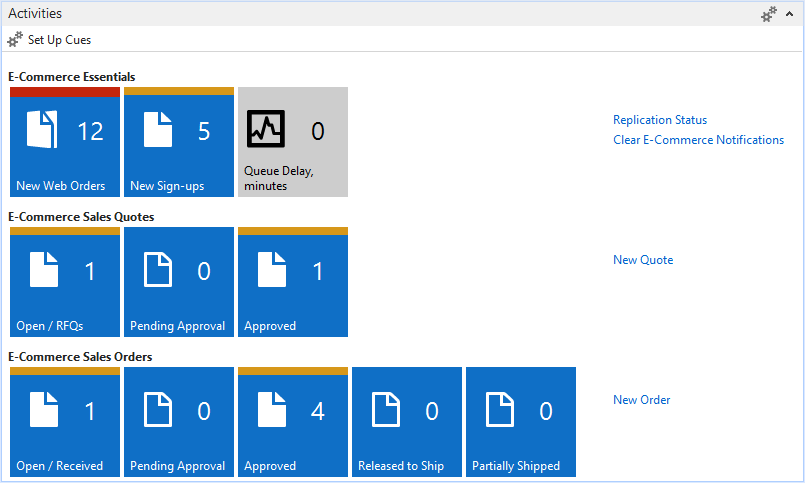
E-Commerce Essentials
| New Web Orders | The Inbox for any new orders your customers have placed using your E-Commerce Storefront, and if you have not configured to automatically accept new Web Orders as Quotes or Orders, you will find any new e-commerce orders here. |
| New Sign-ups | The Inbox for any new B2B customer sign-ups or registration forms that your prospective customers have submitted from the Storefront. |
| Queue Delay, minutes | Queue Delay is the system administration tool and indicates the current delay of data being replicated from Dynamics NAV to the Storefront. Under normal operations this should always be 0. |
E-Commerce Sales Quotes
The cues in this section represent Sales Quotes in Dynamics NAV that have originated from Web Orders, i.e. - were initially placed by your customers using your E-Commerce Storefront.
| Open | Displays the Quotes with Status=Open, i.e. the Quotes that are work-in-progress at the back-office. If you have configured E-Commerce to automatically accept new orders as Quotes, this is where any new orders will first appear. |
| Pending Approval | By concept, releasing a Quote infers that we are expecting the customer to either approve the quote and place an Order according to the Quote, or futher negotiation will take place. This cue displays any Quotes that have been sent for customer approval via E-Commerce Storefront. |
| Approved | Displays any Quotes that the customers have approved via the Storefront, yet you have not converted them to Sales Orders yet. |
E-Commerce Sales Orders
The cues in this section represent Sales Orders in Dynamics NAV that have originated from Web Orders, i.e. - were initially placed by your customers using your E-Commerce Storefront. This includes any web-originating Sales Quotes that have been converted to Sales Orders.
| Open / Received | Displays the Orders with Status=Open, i.e. the Orders that are work-in-progress at the back-office. If you have configured E-Commerce to automatically accept new orders as Orders, this is where any new orders will first appear. | |
| Pending Approval | With E-Commerce B2B it is also possible to request customer approval for a changed order, should there be any changes at the back-office during the processing, like replacement items or updated pricing. It is expected that the approval collection process is done with the Status=Open set for the Order, since the order is still not considered final. This cue displays any Orders that have been sent for customer approval via E-Commerce Storefront. |
|
| Approved | Displays any Orders that the customers have approved via the Storefront, yet you have not released them for fulfillment. | |
| Released to Ship | Displays the Orders with Status=Released that have not been shipped yet. By concept, setting Status=Released declares the order final, and further action can be taken by the warehouse and/or accounts receivable. Depending on your process, this should trigger warehouse picking or prepayment collection procedure in Dynamics NAV. | |
| Partially Shipped | Displays the Orders that have been shipped, but not all the Items have been shipped yet. | |