E-Commerce Shipping Setup
When placing orders at the Storefront, your customers have an option to choose the desired order shipping method. If the selected method actually involves shipping service on your behalf, you may want to add the shipping service charge to the order. The amount you charge for the shipping does not typically depend solely on the method, but may also depend on order parameters like the shipping address (region / zone), the total weight and volume of the shipment, and the customer group or the particular customer itself. Furthermore, you may want to limit the shipment methods available based on customer criteria, e.g. only courier deliveries internationally, while also offering own logistics inland.
Overview
E-Commerce B2B uses the following configuration entities in Dynamics NAV.
| Configuration Table | Description |
|---|---|
| Web Shipping Groups | Web Shipping Groups, introduced by E-Commerce B2B, are the logical division of your customers in terms of shipment methods available to them. You may, for example, create groups DOMESTIC, EU, and INTERNATIONAL, configure the shipment methods available for each of the group, and assign each of your e-commerce customers to one of these groups. |
| Shipment Methods | Shipment Methods are standard Dynamics NAV entities. They may be set on Customer Cards as the default for the customer, and changed for each order individually, according to the actual shipment method used. With E-Commerce B2B, for each Web Shipping Group you set up the list of Shipment Methods that are available for selection at the Storefront. |
| Shipment Method Zones | Shipment Method Zones, introduced by E-Commerce B2B, allow for detailing each Shipment Method into finer-grained entities typically corresponding to shipping regions or zones that carry different cost/price of the shipping service. For example, you may have the Shipment Method COURIER split into SCOTLAND, MAINLAND-UK, ISLANDS, EU, INTL zones, since you are willing to charge different price for the shipping service based on the zone. Alternatively, you can also use zones to detail the method not geographically, but rather by e.g. the size of the vehicle required - VAN, PICKUP, TRUCK. |
| Shipping Prices | Shipping Prices, introduced by E-Commerce B2B, is the setup table for the shipping prices, where you set up the price for each Shipment Method and Shipment Method Zone combination, and similarly to Item Sales Prices, may add additional conditions for the price to be valid, e.g. maximum weight of the order, or customer price group to which the price applies. |
Note: Dynamics NAV also includes Shipping Agent Code and Shipping Agent Service Code fields on Sales Orders. These are not used by E-Commerce B2B to avoid mixing your “sales” with your “cost”. The shipping service is sold according to the setup described (e.g. Method=COURIER, Zone=ISLANDS), while you may independently specify Agent=DHL, Service=EXPRESS for your own records. This does not limit your ability to sell the shipping service transparently, however, it is typically challenging to “forward” the courier pricing structure onto your e-commerce channel, given the variety of partners and factors involved. If necessary, an extra integration with the courier may be implemented.
Setting Up the Shipping Structure
Web Shipping Groups
Open the Web Shipping Groups page by using Search or Departments / E-Commerce B2B menu.
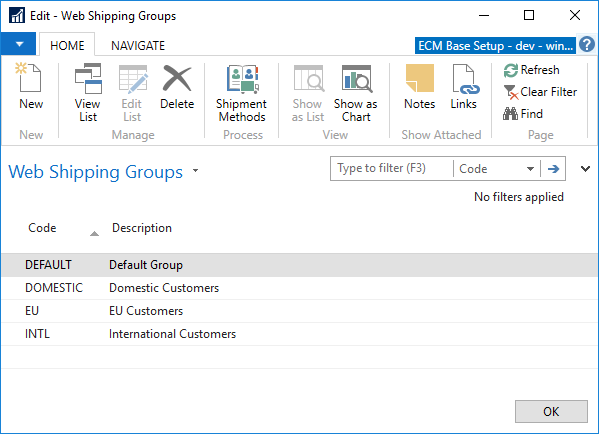
The DEFAULT group is created by the base configuration of E-Commerce B2B and is by default used for all customers at the Storefront, unless you specify another Web Shipping Group on the Customer Card.
You can create as many groups as you like, according to your shipping price and customer structure.
Shipping Methods for a Group
To set up the Shipment Methods available for each Web Shipping Group, on the Web Shipping Groups page, select the desired group and click Shipment Methods.
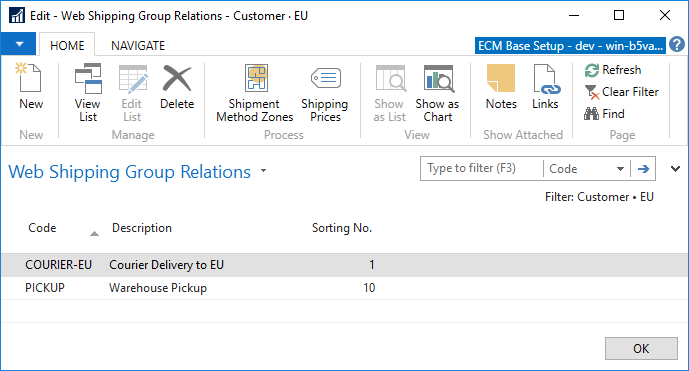
Create the list of the Shipment Methods available for the Web Shipping Group. The Sorting No. field indicates how the shipment methods are sorted on the checkout page at the Storefront.
Zones for a Shipment Method
To set up the Zones available for each Shipment Method, on the Web Shipping Group Relations page select the desired Shipment Method and click Shipment Method Zones.
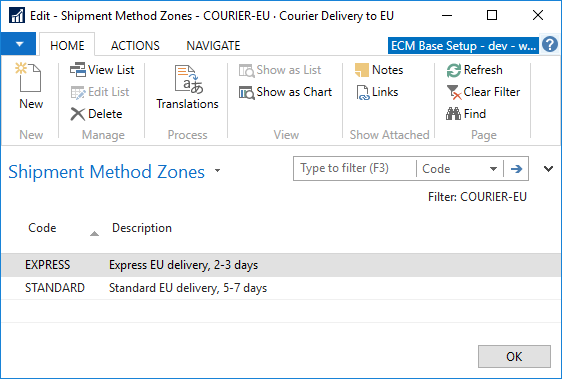
Create the list of zones or options available for deliveries using the selected Shipment Method. Note that in this example Zones are specified by courier service type, but you can also create the Zones using geographical or other criteria.
Shipping Prices
To set up the shipping prices for Shipment Methods, on the Web Shipping Group Relations page select the desired Shipment Method and click Shipping Prices.
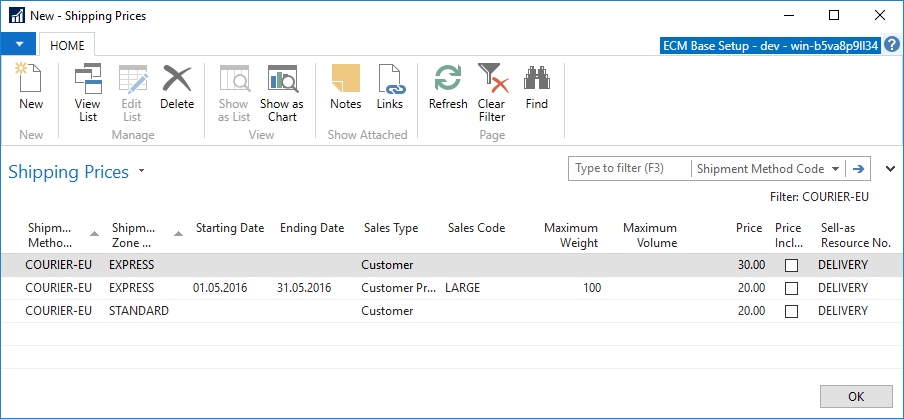
Fill in the prices by selecting a Shipment Method Zone on each line and adding additional conditions for the price to be valid.
Similar to Item Sales Prices in Dynamics NAV, if multiple price entries can be applied to an order, the system will select the lowest price entry from the applicable entries.
| Field | Description |
|---|---|
| Shipment Method Code | The Shipment Method for which the price entry is valid. |
| Shipment Zone Code | The Shipment Method Zone for which the price entry is valid. |
| Starting Date | If specified, the first date the Shipping Price is valid. |
| Ending Date | If specified, the last date the Shipping Price is valid. |
| Sales Type | Specifies the type of customer-related filter for which the price is valid. Customer - the price is valid for the Customer No. specified in the Sales Code field. Customer Price Group - the price is valid for the customers having the Customer Price Group Code specified in the Sales Code field. All Customers - the price is valid for all customers. |
| Sales Code | Used in conjunction with Sales Type, specifies the respective Customer No. or Customer Price Group Code. |
| Maximum Weight | Maximum total weight of the order for which the price is valid. Weight is calculated based on Item Card field Gross Weight, or Net Weight if there is no Gross Weight specified for the Item. If you want to use this setting, you must also ensure your Item Cards hold valid values in the Gross/Net Weight fields. |
| Maximum Volume | Maximum total volume of the order for which the price is valid. Weight is calculated based on Item Base Unit of Measure field Cubage. If you want to use this setting, you must also ensure your Item Unit of Measure records hold valid values in the Cubage field. |
| Price | The price applicable to the shipping service according to criteria on the line. |
| Price Includes VAT | Specifies whether the Price field is entered VAT-inclusive. |
| Sell-as Resource No. | Specifies the Resource No. that will be used in the Web Order, Sales Quote, and Sales Order Lines that represent the shipping service included. You can create a single generic SHIPPING Resource card and use it for all price entries, or you can also use multiple Resource cards to allow for further analysis of the shipping services provided. |