Replication Service - Job Queue
If you prefer to avoid the burden of setting up a dedicated NAS Instance for E-Commerce B2B and are not happy with the limitations of Background Session method, you can also use the standard Dynamics NAV Job Queue functionality to set up the Replication Service process.
If you use Dynamics NAV in hosted environment, chances are that you have the Job Queue functionality enabled by your hosting provider, while there may be more challenges involved with the preferred NAS Service method.
Please see the documentation About Job Queues on MSDN for Job Queue setup and usage instructions.
In essence, running the Replication Service on a Job Queue involves periodically executing Codeunit 25026304 E-Commerce Repl.Srv. Job Queue, which should be run as frequently as possible. The limitation inherent to Job Queue is that the minimum recurrence period of a task is 1 minute, while the optimal setting for E-Commerce B2B is 5-10 seconds. Having replication service run every minute or less frequently will merely delay the data flow between Dynamics NAV and the Storefront, so you may need to wait up to 1 minute before e.g. price update in Dynamics NAV is reflected on the Storefront, or a Web Order is received into Dynamics NAV.
You may set up the Job Queue as follows.
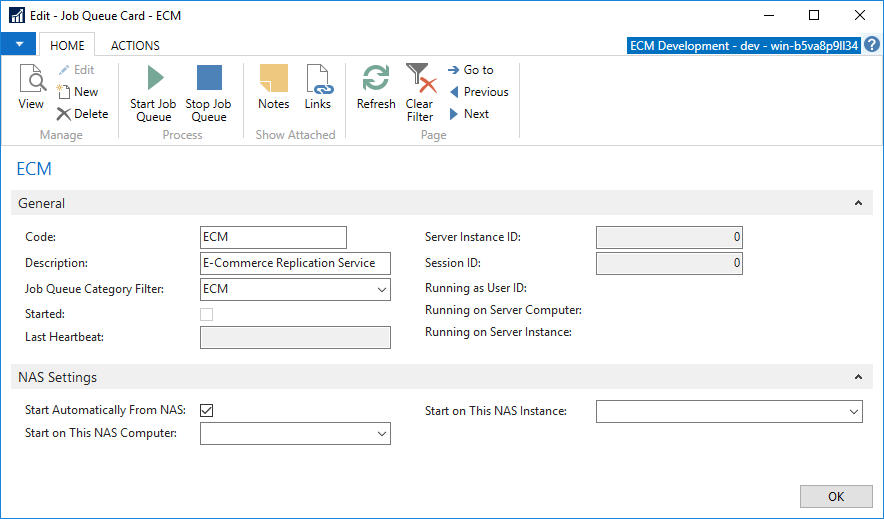
Note the checkmark in the Start Automatically From NAS field. It is highly recommended to use this checkmark and have the supporting NAS Service available from your IT administrator or hosting provider, otherwise the technology used by Job Queue is the same as when using Background Session method, and with Job Queue you can only restart the process manually, without the option of automated start upon logging on to Dynamics NAV.
If you are using the Start Automatically From NAS checkmark, you must restart the respective NAS instance for the Job Queue to start. Without the checkmark, click Start Job Queue to start the Job Queue process.
Once you have the Job Queue running, you can create a Job Queue Entry as follows.
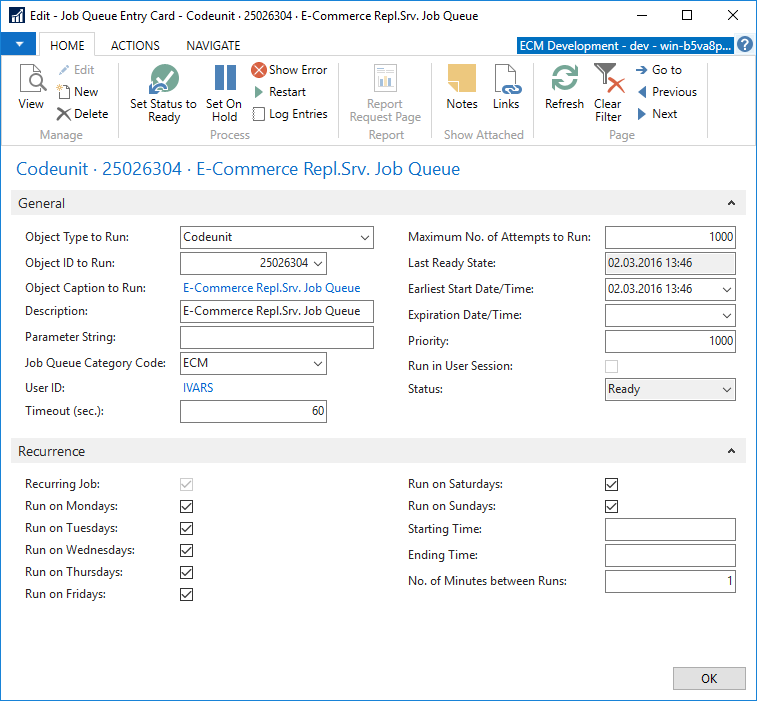
On the Job Queue Entry Card, it is essential that you fill in the Earliest Start Date/Time and place the checkmarks in the Recurrence section.
When done, click Set Status to Ready to queue the task for periodic execution.
You have now set up the Replication Service using Job Queue, and any process errors or log entries are available on the Job Queue Entry Card. You can use the monitoring tools provided with E-Commerce B2B to ensure the replication is up and running.