Importing and Applying E-Commerce B2B Base Setup
E-Commerce B2B Add-on module ships with the initial base configuration package provided in the RapidStart package format. Upon receiving the Add-on module from Select Solutions, you will find the following file in the package.
PackageECMBASECONFIG.rapidstart
In order to import the baseline configuration to your Dynamics NAV, the package should be imported according to the following procedure.
Note: This applies to Dynamics NAV versions 2013 and above. RapidStart is not supported by earlier version of Dynamics NAV.
Step 1 - Import the package
In Dynamics NAV, open the Configuration Packages page, and click Import Package….
Choose the PackageECMBASECONFIG.rapidstart file from your location, and click Open.
Once imported a package record ECMBASECONFIG will appear on the package list, and you can inspect the imported configuration package by double-clicking the record.
The package contains E-Commerce B2B default configuration data for the following:
- Standard Text, Extended Text Header and Line tables for default e-mail texts used for customer e-mails and notifications.
- The Customer “WEB” used for B2C mode.
- No. Series and Line tables for default E-Commerce Sales Order, Sales Quote, and Web Account numbering.
- Default values for E-Commerce B2B setup.
- The DEFAULT shipping group with no Shipment Methods associated.
- A Standalone Web Account with login “admin” and password “admin” for signing in to the Storefront.
- The standard set of E-Commerce B2B roles and permissions.
Step 2 - Validate the package
Click Validate Package to check for any misalignment with your current Dynamics NAV Setup. If there are errors, the respective tables will be highlighted red, and you can inspect the type of error by clicking the No. of Package Errors field.
Any unlikely errors should be resolved before proceeding to apply the package.
Step 3 - Apply the package
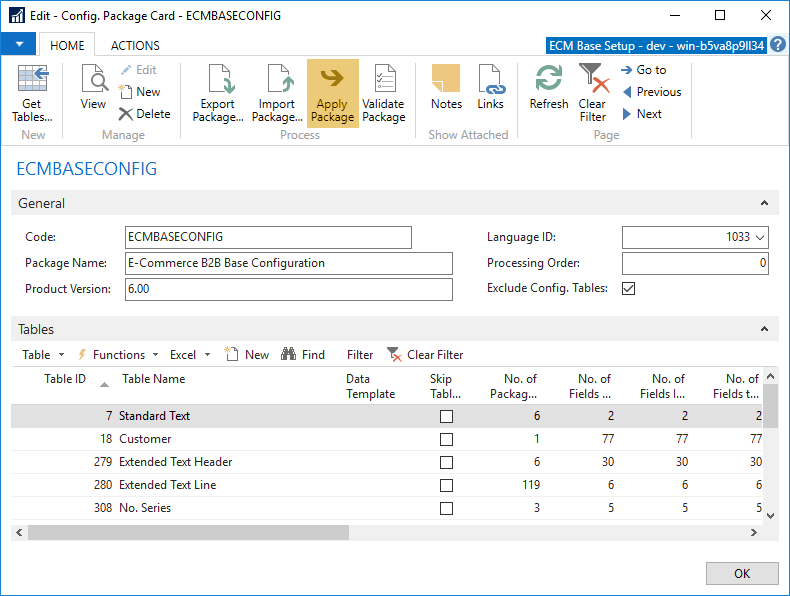
Click Apply Package to actually create records in Dynamics NAV according to the data containted in the package.
You have now successfully imported the base configuration settings for E-Commerce B2B.