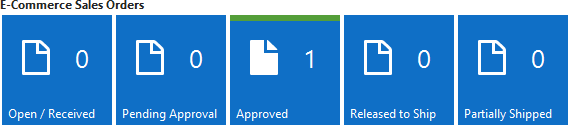Table of Contents
E-Commerce Sales Order Features
You use Dynamics NAV standard Sales Order list and document pages for processing e-commerce orders. With E-Commerce B2B, your Sales Order document page is extended to accomodate the extra functionality required for e-commerce order processing, yet these extensions do not affect processing the orders that are not related to e-commerce.
Sales Order Extensions
The Sales Order page will include an E-Commerce section, displaying the key facts about the Web Order, if the Sales Order has originated from a Web Order. Clicking the Web Order No. field will open the relevant Web Order page, while the other fields are merely informative.
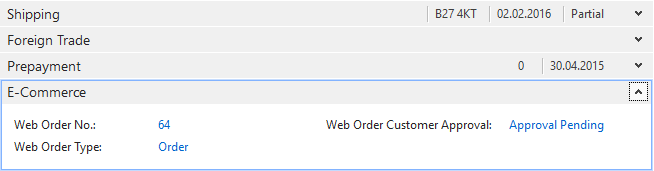
There are also E-Commerce related functions present in the Actions section of the Ribbon.
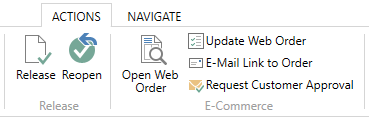
| Action | Comment |
|---|---|
| Release | Standard Dynamics NAV feature to change Status from Open to Released. E-Commerce B2B introduces additional dialogs for e-commerce orders, see Releasing an E-Commerce Order. |
| Reopen | Standard Dynamics NAV feature to change Status from Released to Open. E-Commerce B2B introduces additional dialogs for e-commerce orders, see Releasing an E-Commerce Order. |
| Open Web Order | Displays the Web Order that this Sales Order has been created from. |
| Update Web Order | Refreshes or updates the Web Order with the current contents of the Sales Order. As the result, the customer-visible order within the Storefront will reflect the updated contents from the current Sales Order. If the current Sales Order is found to be different from the Web Order, a new “Modified by Sales Doc.” version is created for the Web Order to preserve the order your customer has originally placed. This function is mostly used by E-Mail Link to Order and Request Customer Approval features, which execute this function automatically. |
| E-Mail Link to Order | Composes an e-mail to the customer including the link to an updated version of their order. See E-Mail Customer Regarding the Order for details. |
| Request Customer Approval | Composes an e-mail requesting customer's consent/approval for any changes you have made to the order. See Collecting Approval for Changes for details. |
Releasing an E-Commerce Order
By convention used by E-Commerce B2B, Status=Open indicates that the document is work-in-progress at the sales department, e.g. a manager is working on it. Releasing the Order or setting Status=Released in turn means that the Order has been finished by the manager, and now the goal would be, depending on your process, to execute the order - initiate warehouse picking, collect prepayment, purchasing / requisition etc.
When the standard Release function is used for e-commerce Sales Orders, the system will compare the Sales Order to the original Web Order and in case any differences are found in order contents / amounts, the system will present the choice of further actions that can be performed automatically by E-Commerce B2B.
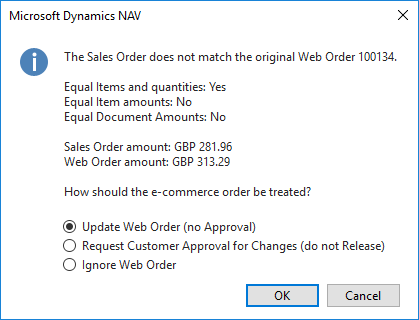
| Action | Comment |
|---|---|
| Update Web Order (no Approval) | The Web Order is refreshed with the current contents of the Sales Order, but not customer approval initiated. Same as if manually using Update Web Order. |
| Request Customer Approval for Changes (do not Release) | The Web Order is refreshed with the current contents of the Sales Quote, and the Customer Approval process is initiated. Same as if manually using Request Customer Approval. The Sales Order will not be released so that no further processing is triggered until receiving customer approval. |
| Ignore Web Order | No action is taken in relation to the Web Order. |
| Cancel | Aborts releasing the Order. |
E-Mail Customer Regarding the Order
Should you need to communicate any order details with the customer using e-mail, use the E-Mail Link to Order function to automatically compose an e-mail including the link to the order within the Storefront.
Update Web Order will be automatically executed before generating the e-mail, so that the customer-visible order within the Storefront is updated with the current Sales Order contents.
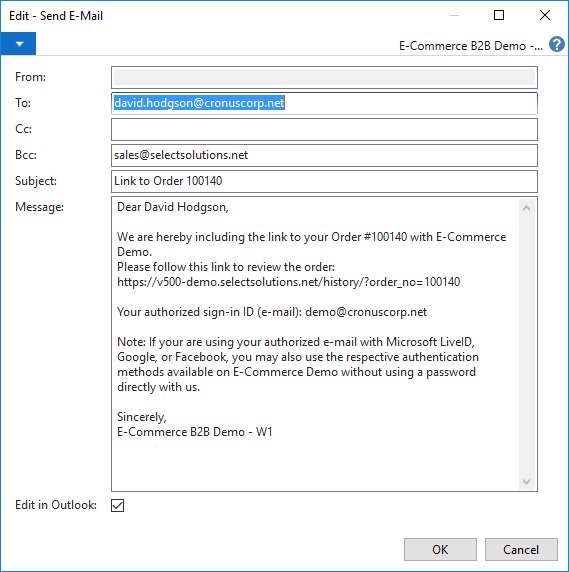
You can alter the e-mail text as neccessary, or click OK leaving the Edit in Outlook checkmark placed, which will open the e-mail in your Microsoft Outlook, where you edit and send the e-mail at your convenience. If you do not have Microsoft Outlook installed, clicking OK with Edit in Outlook checkmark removed will send the e-mail using the Dynamics NAV Server. Alternatively, click Cancel to abort sending the e-mail.
E-Mail composition is based on the E-Mail Template you configure for this purpose when setting up E-Commerce B2B.
Collecting Approval for Changes
When you have changed the order and need customer's consent or approval before proceeding to Releasing the order to warehouse or accounts receivable, use the Request Customer Approval function.
The function will compose an e-mail requesting customer's approval and set the Customer Approval = Approval Pending field on the Web Order.
Additionally, Update Web Order will be automatically executed before generating the e-mail, so that the customer-visible order within the Storefront is updated with the current Sales Order contents.
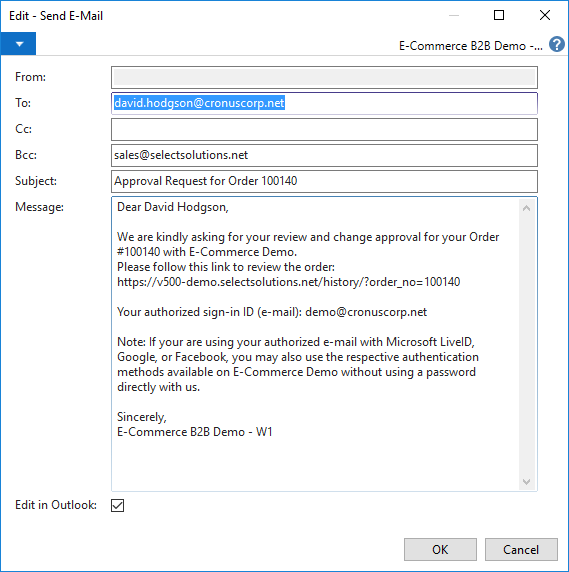
You can alter the e-mail text as neccessary, or click OK leaving the Edit in Outlook checkmark placed, which will open the e-mail in your Microsoft Outlook, where you edit and send the e-mail at your convenience. If you do not have Microsoft Outlook installed, clicking OK with Edit in Outlook checkmark removed will send the e-mail using the Dynamics NAV Server. Alternatively, click Cancel to abort sending the e-mail.
E-Mail composition is based on the E-Mail Template you configure for this purpose when setting up E-Commerce B2B.
Within E-Commerce B2B Role Center, the order will now be displayed on the Pending Approval cue of the Sales Orders.
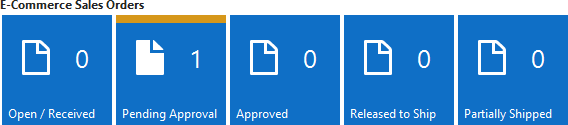
The customer review of order within the Storefront may result in the following outcomes:
- If the customer takes no action, the order will remain in the Pending Approval state, and your typical task would be performing the follow-up communication.
- If the customer does not approve the change, she has the possibility to submit comments from the Storefront. You would then receive e-mail / Role Center notifications of such comments and act accordingly.
- If the customer approves the change, the order moves to the Approved cue of the Sales Orders, indicating you can safely release the order for further processing.