Replication Setup Page
The Replication Setup page contains the settings for E-Commerce B2B Replication Service. It should be completed during the installation of E-Commerce B2B. Upon opening the page initially, it is automatically completed with reasonable default values, and normally you should only key in your Storefront URL and Replication Service Login and Password, provided by Select Solutions upon provisioning your Storefront.
Changing the settings on the Replication Setup can be done for IT maintenance, troubleshooting and optimization purposes.
Open the Replication Setup page by using Search or Departments / E-Commerce B2B menu.
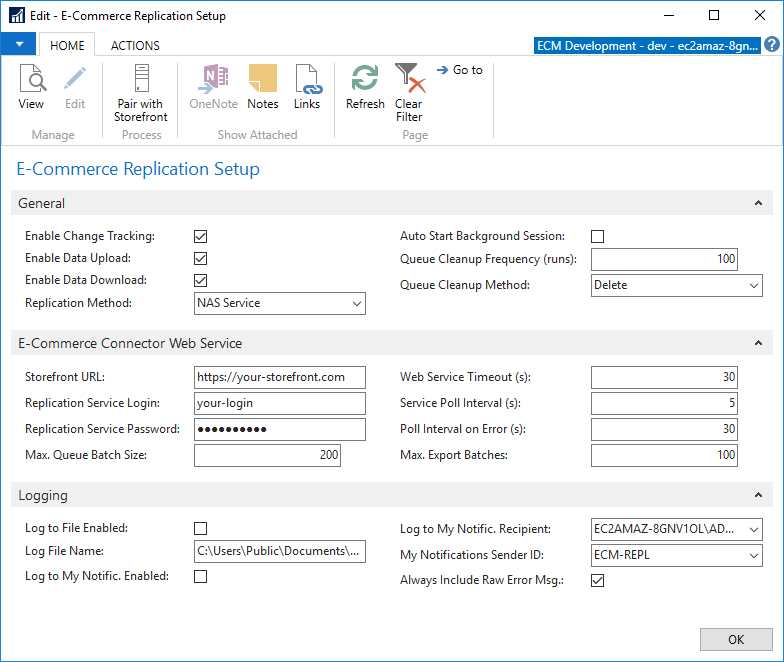
General Section
| Field | Description |
|---|---|
| Enable Change Tracking | Specifies whether E-Commerce B2B tracks the changes of relevant records in Dynamics NAV and queues them for replication to the Storefront. See Setting up Replication for details. Yes - the change tracking is enabled. No - the change tracking is not enabled. You must restart your Dynamics NAV Service after changing this setting to activate the changes. |
| Enable Data Upload | Specifies whether the data changed in Dynamics NAV is replicated to the Storefront. While normally set to Yes, you can temporarily change this setting to No to prevent the Replication Service to upload any data from Dynamics NAV without stopping the service. |
| Enable Data Download | Specifies whether the data created at the Storefront is replicated to Dynamics NAV. While normally set to Yes, you can temporarily change this setting to No to prevent the Replication Service to download any data to Dynamics NAV without stopping the service. |
| Replication Method | Specifies how the Replication Service is set up on Dynamics NAV Server. NAS Service - Replication Service runs on a dedicated NAS Service. Background Session - Replication Service runs using a Background Session. Job Queue - Replication Service runs from a Job Queue Entry. |
| Auto Start Background Session | Only applicable when Replication Method=Background Service, specifies whether to automatically start the Background Session for Replication Service upon users logging on to Dynamics NAV, in case a running Background Session for Replication Service is not detected. Note that a Background Session will be automatically started only if the user has enough permissions to run the Replication Service. |
| Queue Cleanup Frequency (runs) | Specifies the frequency (the number or Replication Service run cycles) of removing the processed records from E-Commerce Replication Queue. This cleanup is necessary to avoid significant growth of the Replication Queue table. |
| Queue Cleanup Method | Specifies the method of removing the processed records from E-Commerce Replication Queue table. Delete - the processed records are deleted. Move to History - the processed records are moved to the E-Commerce Replication Queue History table, which allows for detailed auditing of the replication process. |
E-Commerce Connector Web Service Section
| Field | Description |
|---|---|
| Storefront URL | The URL of the Storefront instance linked to this Dynamics NAV company. |
| Replication Service Login | The replication service authentication login, provided by Select Solutions upon provisioning the Storefront. The login/password is necessary to ensure the Storefront will only communicate with the proper Dynamics NAV instance, and no malicious requests can be sent to/from Storefront connector web service. |
| Replication Service Password | The replication service authentication password, provided by Select Solutions upon provisioning the Storefront. |
| Max. Queue Batch Size | Specifies the maximum number of records that are bundled in a single data replication round-trip from Dynamics NAV to the Storefront. Increasing this number will decrease the number of remote requests made in case of large replication data sets, and also increases the processing time of each such request. Hence, this field should contain a balanced value. The default setting is 200 records per batch. So if the pending replication queue has up to 200 records, all of them will be bundled in a single request, or there will be multiple requests in case the queue is larger than 200 records. |
| Web Service Timeout (s) | Specifies the timeout in seconds, of the Storefront replication web service. If the Storefront replication web service is unreachable for the number of seconds specified, the request will fail with an error and log the replication error message. |
| Service Poll Interval (s) | Specifies the frequency in seconds at which the Replication Service cycles. Each cycle will download any new Storefront data (e.g. Orders) to Dynamics NAV, and transmit the records changed in Dynamics NAV to the Storefront. Increasing this interval will result in larger delay of the data appearing on the peer system, and will also decrease the number of remote requests made over time. The default setting is 5 seconds. |
| Poll Interval on Error (s) | Should the Replication Service run into a communication error, the Replication Cycle frequency will be changed to the specified number of seconds until the error condition is resolved. Once the replication continues normally, the system will switch back to the frequency specified in the Service Poll Interval (s) table. This setting is useful for releaving the system on high load conditions, and also helps reducing the log size when you have replication logging enabled. The default value is to retry in 30 seconds after an error occured. |
| Max. Export Batches | Specifies the maximum number of replication export batches that are transmitted from NAV to the Storefront within a single Replication Service cycle. When a large data set of changed records needs to be transmitted to the Storefront, this limit ensures your Storefront orders will also be received to Dynamics NAV, even though the outgoing queue has not been fully replicated yet, as Replication Service will start a new import-export cycle after the specified number of batches. |
Logging Section
| Field | Description |
|---|---|
| Log to File Enabled | Yes - The operations of the Replication Service are logged to a file on the file system. No - Logging to file system is disabled. |
| Log File Name | If Log to File Enabled=Yes, specifies the path to the log file name. The path must be specified within the Dynamics NAV Server context, and the file must be writable by the user account used for Replication Service. |
| Log to My Notific. Enabled | Yes - The errors occuring within the Replication Service are logged to My Notifications area on the Role Center. No - Error logging to My Notifications is disabled. |
| Log to My Notific. Recipient | If Log to My Notific. Enabled=Yes, specifies the Dynamics NAV user who will receive the logging notifications. |
| My Notifications Sender ID | If Log to My Notific. Enabled=Yes, specifies the Dynamics NAV user who will be registered as the sender of logging notifications. Can be any text, e.g. ECOMMERCE. |
| Always Include Raw Error Msg. | Yes - for file system and My Notifications logging, include the raw error message as occured on the Storefront. This may include more underlying techical details, while being less user-comperehensive. No - do not include the raw error messages, and only include the context and type of errors. This may exclude the underlying techical details, while being more user-comperehensive. |