E-Commerce B2B Setup - Customer E-Mails
The Customer E-Mails section of E-Commerce B2B Setup page contains the settings for sending e-mails from Dynamics NAV to your customers. The e-mails include the welcome e-mail for new customers or after the password has been reset, and e-mails related to e-commerce orders that are sent from Web Order, Sales Quote, or Sales Order pages.
You can access this page by using Search, or Departments / E-Commerce B2B menu.
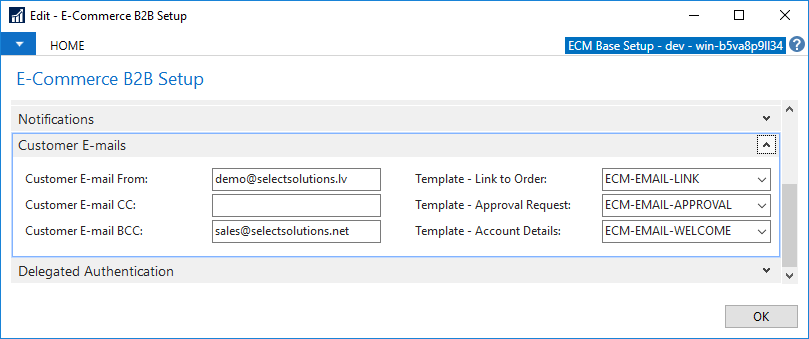
| Field | Description |
|---|---|
| Customer E-mail From | The From address used for customer e-mails. If you are using Outlook for sending e-mails, the From address specified here is overriden by your Outlook account settings. |
| Customer E-mail CC | The CC address used for customer e-mails, in case you also want to copy any customer e-mails to a specific address. |
| Customer E-mail BCC | The BCC address used for customer e-mails, in case you also want to copy any customer e-mails to a specific address, while not displaying the additional addressee to the recipient. |
| Template - Link to Order | The e-mail text body template for e-mails that are links to e-commerce orders. Upon generating an e-mail body, the system will compose the standard text body according to the template selected. Before actually sending the e-mail, you have an option to edit the text body either in Outlook or Dynamics NAV directly. See Setting Up E-Mail Templates for more details. |
| Template - Approval Request | The e-mail text body template for e-mails that are approval requests for e-commerce order changes or placing an order based on quote. Upon generating an e-mail body, the system will compose the standard text body according to the template selected. Before actually sending the e-mail, you have an option to edit the text body either in Outlook or Dynamics NAV directly. See Setting Up E-Mail Templates for more details. |
| Template - Account Details | The e-mail text body template for e-mails that are welcome e-mails you send with login details. These e-mails are also sent after customer password resets. Upon generating an e-mail body, the system will compose the standard text body according to the template selected. Before actually sending the e-mail, you have an option to edit the text body either in Outlook or Dynamics NAV directly. See Setting Up E-Mail Templates for more details. |