Replication Service - Using NAS Service
Setting up E-Commerce Replication Service using a dedicated NAV Server instance and setting up a NAS Service is the recommended method for production environments. Having Replication Service running on NAS Service provides improved reliability and manageability of the Replication Service, which is desirable for IT administration.
This page provides the details of setting up a NAS Service for E-Commerce, which is only available to IT administrators having full access to the Dynamics NAV Server.
Setting up the E-Commerce Replication Service using NAS Services involves the following procedure.
Step 1 - Create a new NAV Server Instance
Start Microsoft Dynamics NAV 2016 Administration tool, which will show the list of Dynamics NAV Server instances currently configured.
Click Add Instance, and complete the dialog e.g. as follows:
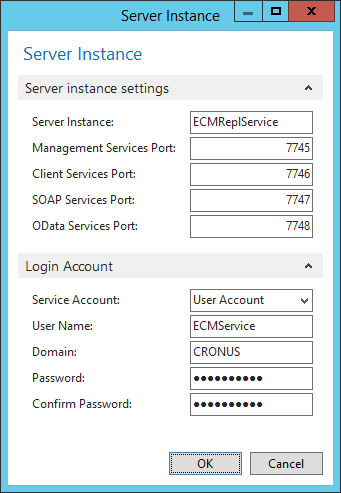
Ensure to provide the port numbers that are currently not used by other services on the server, and provide the proper account credentials for the Replication Service.
Alternatively, you can create a NAV Server instance by issuing the following command withing the Dynamics NAV 2016 Administration Shell
Get-Credential | New-NAVServerInstance ECMReplService -ManagementServicesPort 7745 -ServiceAccount User
Refer to the relevant Microsoft documentation for details.
Step 2 - Configure the Instance for Replication Service
Now that your ECMReplService service appears on the list of the instances, select the instance and click Edit to configure the service settings.
Complete the General and Database sections according to your setup and ensure the service uses the proper Dynamics NAV database.
Refer to the relevant Microsoft documentation for details.
Disable Client Services, SOAP Services, and OData Services, by removing Enable Client Services, Enable SOAP Services, and Enable OData Services respectively. This will save system resources and will protect you against unanticipated use of the service.
In General section, complete the Services Default Company field with the exact name of the Dynamics NAV company that you are connecting to the Storefront.
In NAS Services section, type 25026288 in the Startup Codeunit field.
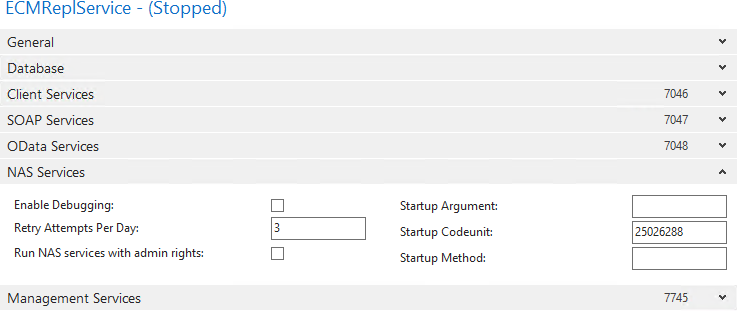
Click Save to save the service settings.
Alternatively, you can confiure the instance by issuing the following commands withing the Dynamics NAV 2016 Administration Shell
Set-NAVServerConfiguration ECMReplService -KeyName DatabaseServer -KeyValue "<your-sql-server>" Set-NAVServerConfiguration ECMReplService -KeyName DatabaseName -KeyValue "<your-database-name>" Set-NAVServerConfiguration ECMReplService -KeyName ServicesDefaultCompany -KeyValue "<your-company-name>" Set-NAVServerConfiguration ECMReplService -KeyName NASServicesStartupCodeunit -KeyValue 25026288
Step 3 - Grant the appropriate NAV permissions to the Service Account
In order for the Replication Service to run, it must be able to read and write the appropriate tables in your Dynamics NAV. Since the NAS Service will be accessing Dynamics NAV database with the user account set up as the Service Account when configuring the service, you must create the Service Account as a User in Dynamics NAV, and assign the appropriate Permission Set to the User.
If you have imported the base configuration package for E-Commerce B2B, your Dynamics NAV will contain the ECM-REPLICATION Permission Set, which contains the permissions necessary for Replication Service.
The easiest way to accomplish the task is issuing the following commands withing the Dynamics NAV 2016 Administration Shell.
New-NAVServerUser DynamicsNAV90 -WindowsAccount ECMService New-NAVServerUserPermissionSet DynamicsNAV90 -WindowsAccount ECMService -PermissionSetId ECM-REPLICATION
Note: Since the Replication Service instance cannot be started yet (due to permissions), and the listed commands can only be executed with an running NAV Server instance, the example uses DynamicsNAV90 instance for granting permissions. You should use any running instance that is connected to the same SQL database that ECMReplService is using.
Alternatively, you can open Dynamics NAV Client, navigate to Users list, click New and complete the User fields, including the ECM-REPLICATION in the list of user's Permission Sets.
You have now set up a dedicated NAS instance for E-Commerce B2B Replication Service.
Starting the service will start the Replication Service process, which ensures the automated data flow between Dynamics NAV and the Storefront. Any technical errors that prevented the NAS instance to start can be inspected using the Event Viewer on the server, and you can use the monitoring tools provided with E-Commerce B2B to ensure the Replication Service is up and running.