Setting Up E-Mail Templates
E-Commerce B2B uses e-mail templates for automatically composing e-mails sent from the system. E-mails using templates include:
- Notification e-mails you receive on new orders, comments, and sign-ups in the Storefront
- E-mails sent by you to the customers regarding e-commerce orders
- E-mails sent by you to the customers upon account activation or password reset
An e-mail template is essentially a pre-composed e-mail text with the placeholders for the variable fields.
E-Commerce B2B utilizes Dynamics NAV Standard Text Codes and their Extended Texts to store e-mail templates. Each template that is used for a particular type of e-mail is represented by a Standard Text Code, and the texts that are used for e-mail bodies are represented by the Extended Texts linked to the Standard Text Codes.
E-Commerce B2B supports multi-language variants of the templates - when creating Extended Texts, you specify either the specific Language Code for the text, or mark the Extended Text with All Language Codes=Yes to use this text when the Language Code is not specified for the Contact or Customer you are sending the e-mail to, or the text is not available for the Language Code of the Contact or Customer.
When setting up E-Commerce B2B, the standard set of e-mail templates is included in the base configuration package. The screenshot illustrates the data structure for the welcome e-mail template that is sent to your customers upon account activation and password reset.
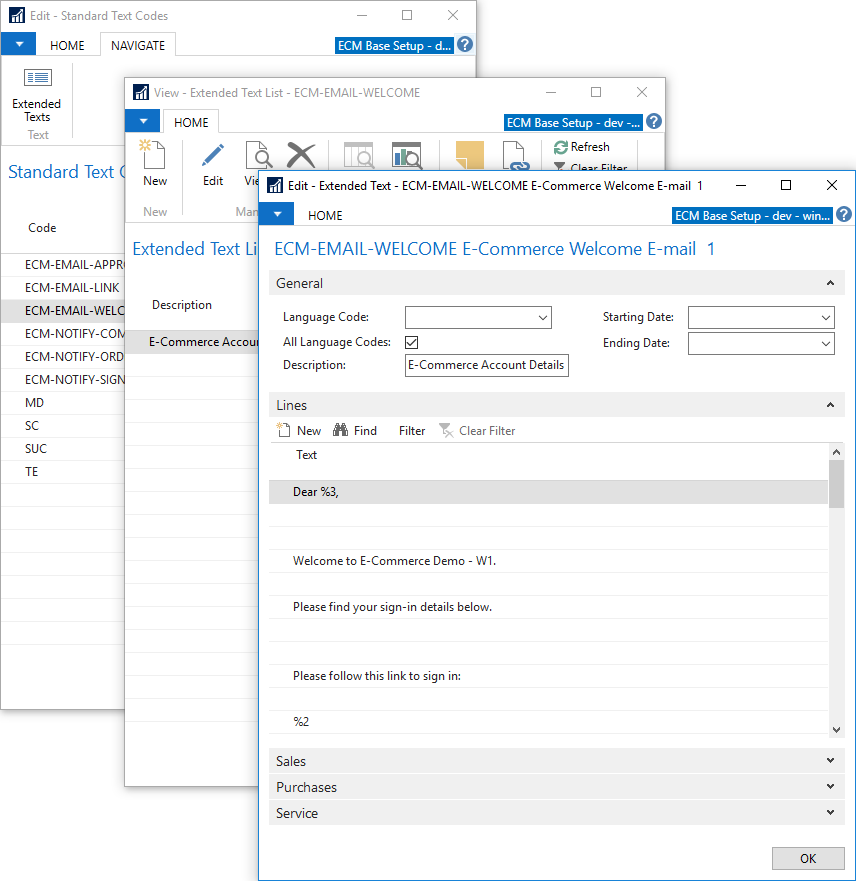
When composing e-mail texts, given the standard limit of 50 characters per line, simply continuing the text on the next line is not interpreted as a line break for e-mail text. To include a newline, you must include a blank line in your Extended Text.
Note: E-Commerce B2B does not support Starting Date and Ending Date fields on the Extended Text header.
E-Commerce B2B supports the following placeholder codes that are replaced by the respective values when composing e-mails:
| Placeholder Code | Replaced by |
|---|---|
| %1 | Context Document No. - Web Order No. or Sign-up No. |
| %2 | Link to the Order (for order-related e-mails) or the Storefront (for welcome e-mails) |
| %3 | Web Account Name |
| %4 | Web Account Email (login) |
| %5 | Web Account Password |
| %6 | Sell-to Customer Name from a Web Order or Sales Quote/Order |
| %7 | Currency Code (also not blank for LCY) |
| %8 | Web Order total Amount including VAT |
| %9 | Customer Comment (order log) or Approved/Rejected notice |